iOS App User Guide
MOPRIM Move Together
iOS App User Guide
MOPRIM Move Together
Last updated: February 9, 2021
Outline
About Move Together
MOPRIM Move Together app encourages you towards safe, sustainable and social mobility. The app will build your personal mobility and carbon footprint, and you are able to join communities driving different targets. The app recognizes your daily modes of transport, and you are able to verify and change each of the modalities. It will be able to know if you moved by walking or bicycle or if you took the bus or train instead of the car. All of this happens automatically using smartphone sensor data. Moprim Move Together collects your location data to build your trips and resolve your mode of transport based on movement, even when the app is closed or not in use.
With MOPRIM Move Together, you are in control of your mobility data. By agreeing to MOPRIM’s terms MOPRIM is able to operate this service and gather, analyze and store your data. As a unique feature, Move Together allows you to securely share and benefit from your personal mobility data by joining different communities which are established by organizations or companies to further sustainability and health goals or to understand people mobility better. Each community is vetted and under agreement with MOPRIM to handle all data according to privacy regulations.
Installation
The MOPRIM Move Together app can be downloaded on iPhone from App Store when made available.
The first time you use the app, it will ask you to agree to sign in to the app. If you are a first time user, you have to first register to the app to create a new account.
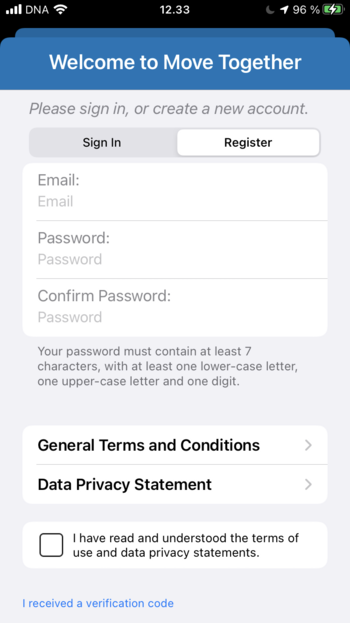
In order to register, you should follow these steps:
- Enter a valid email address, preferably your private email instead of work email
- Enter a password with minimum 7 characters with minimum one lowercase and one upper case character and one number.
- Confirm the password by entering it again
- Review the Terms of Use and Data Privacy Statements and check the box to agree to them.
- Press register
Next, the app will send a confirmation code to your email address to verify your identity.
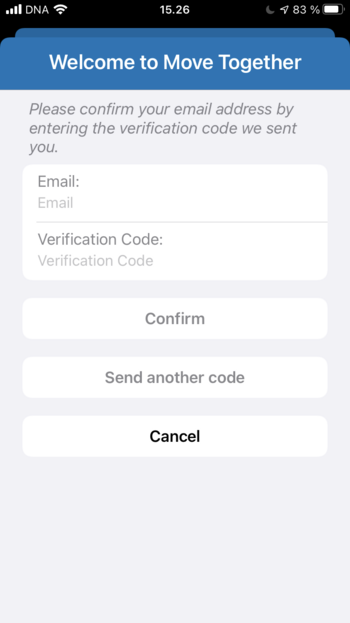
Enter your email address again and the confirmation code you just received and press “Verify account” to proceed. You can resend the code by pressing “Send another code”.
If later on, you are asked to sign back in but you have forgotten your password, press “Forgot your password”. Then press “Send another code” and proceed to enter a new password and the confirmation code you have received in your email.
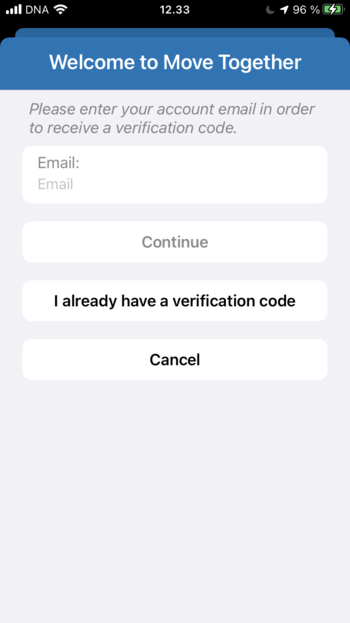
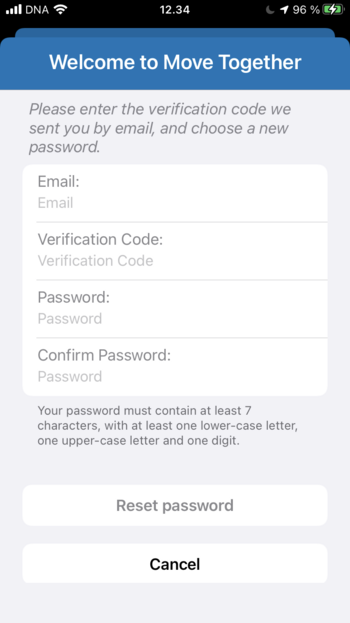
Permissions
After you have successfully registered to MOPRIM Move Together you will be asked to give the app permission to use your device’s location. It is important to understand that in order for the app to work reliably and consistently, location permission must be granted as “always allow” meaning also when app is not used and is running in the background.
First, Apple’s policy allows only to request location permission from user as “Allow while using the app”. This must be selected. In the second step, user is prompted again, this time to “Change to always allow”. This must be selected for the app to function properly.
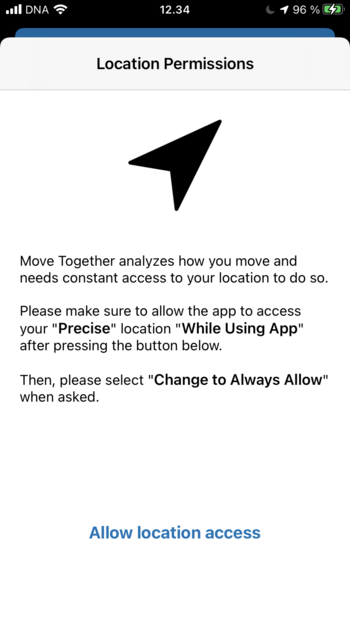
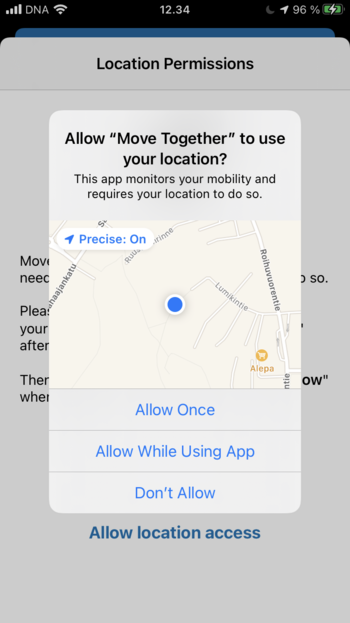
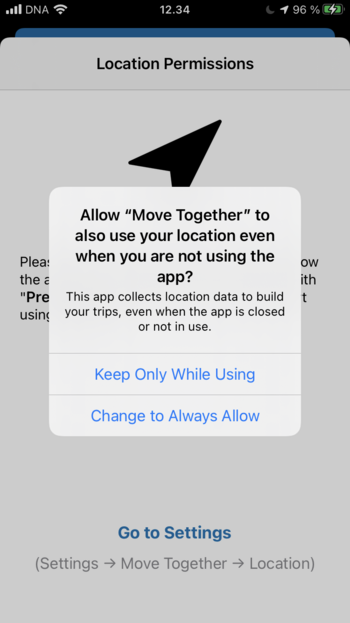
Finally, Move Together will request permission for Motion @ Fitness data.
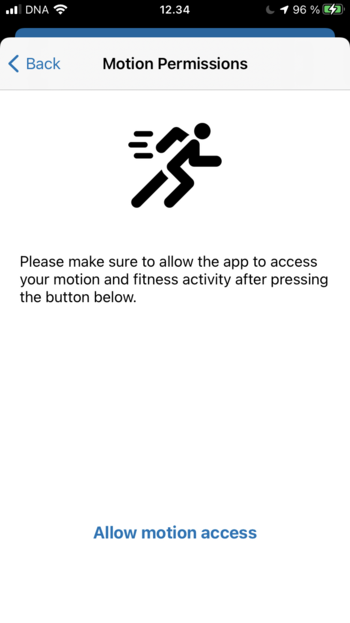
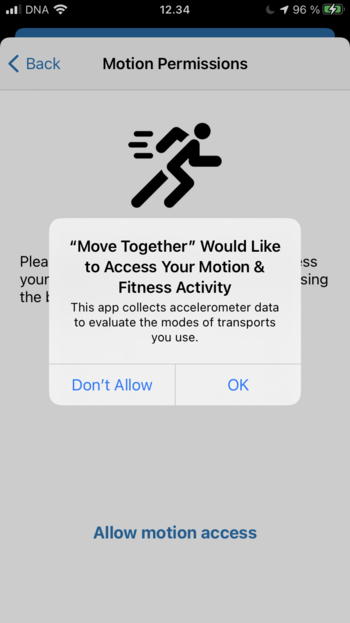
After allowing this, the app will inform that “You are all set!” and you can start using the app. Data will start to appear in the app when you have completed trips.
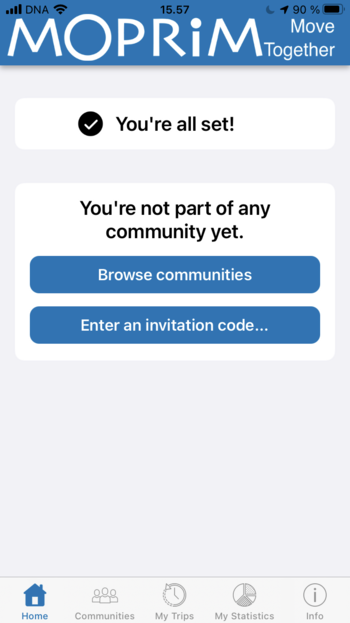
In case you do not give permission, or revoke the already given permissions, you will not be able to use the app. You can give these permissions again from the iPhone Settings.
From the Settings, scroll down until you see the Move Together app, select it, and allow the app to always use your location and enable Motion & Fitness. It is also required that you keep the Background App Refresh option enabled, as the app needs to regularly send data to our server.
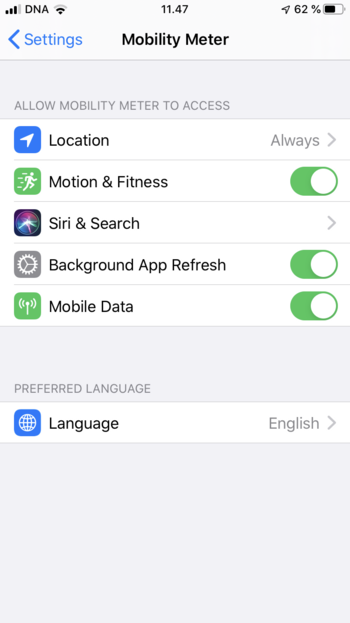
For a better experience, it is recommended that you keep your mobile data and wifi enabled.
The app sends data regularly based on how you use the app, so you are more likely to see up-to-date data in the app if you use it regularly and have a reliable internet connection.
Keeping Move Together app alive
For the Move Together app to function as intended it must remain running in the background on the iPhone.
The iPhone system will regularly ask you if you want to continue to allow the app to access your location. You should always select “Always Allow” in order for the app to continue working.
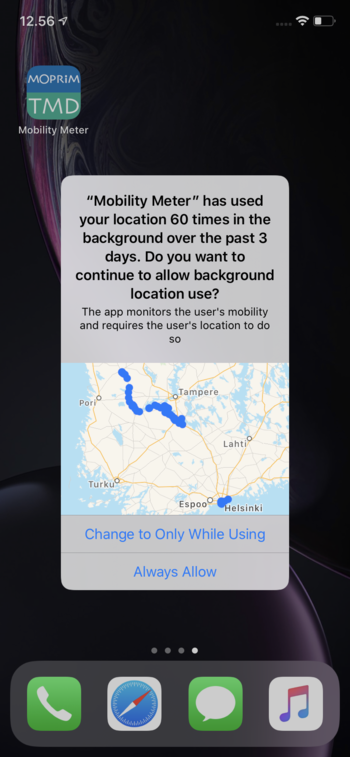
It is recommended to open the app after the phone has been rebooted, to make sure the app remains active and records your trips. You can check if the app is running by opening the app and seeing recent results.
When accessing the App Switcher (swipe up and hold from bottom of screen) it is important NOT to kill the app by swiping it away.
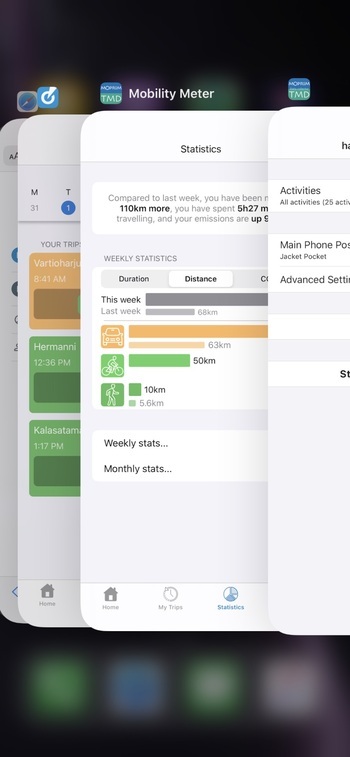
Application experience
Once permissions are granted to the app, you are presented with the Home view. Please note the views will initially be empty because no data has been collected yet. After some time and mobility activity the app will start to display data.
The app experience is divided into tabs which can be selected from the bottom tab bar. These include:
- Home: A quick view of your latest trip and key statistics from past 7 days and selected info cards about the communities you have joined
- My Communities: Reviewing the communities you have joined and finding new communities to join
- My Trips: Full access to all of your trips arranged daily and accessed from a calendar
- Stats: Reviewing your mobility statistics over a longer period and viewed by time, distance and carbon footprint
- Info: Access to instructions, feedback and terms and conditions
Each tab can be scrolled up or down depending on the amount of content. The tabs can contain different card elements that can be swiped left and right to reveal more data.
Home tab
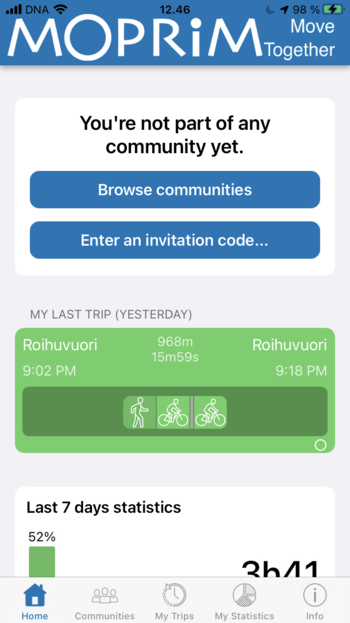
You can immediately join a relevant community. Communities can be invitation-only or open for all users. You may have received an invitation code from your organization which you can enter by pressing “Enter an invitation code”:
The Home tab shows your last collected trip on the top most card. It is presented as a travel chain that may span multiple modes of transport, for example walk, bus, train and walk. By pressing it you can view the whole trip on a map and see its timeline broken down by different transport modes used.
Map view
Tapping a travel chain anywhere in the app will open Map View. You can view the whole trip on a map and see its timeline broken down by different transport modes used.
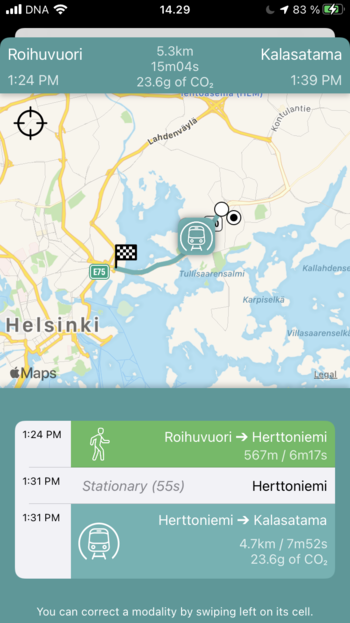
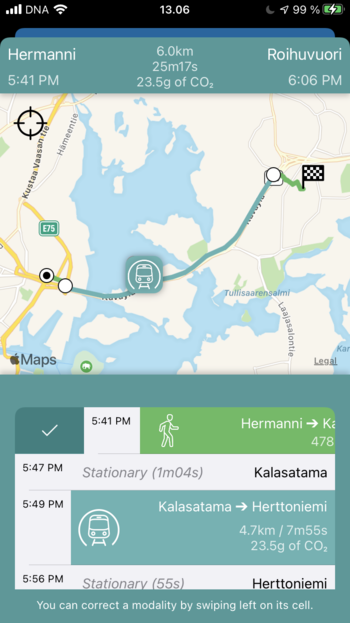
When tapping on the timeline the map will zoom to show that trip segment. You can also pan and zoom the map with the usual gestures.
In this view, you can also correct a trip if the transport mode has been mislabeled. Swiping left on the trip segment will reveal a button for correcting it. Pressing it will open a list of transport modes where you can find the correct one.
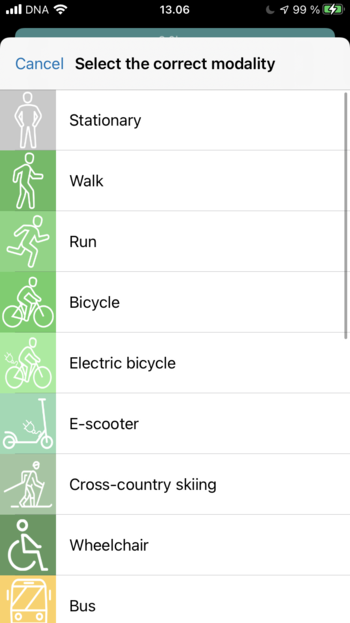
Swiping right on the trip segment will validate it as correct. Correcting your trips not only impacts your statistics, it will also give MOPRIM valuable user input with which to improve our technology. Finally, by tapping the button “mark all as checked” will validate all segments as correct.
My Communities tab
My Communities tab allows you to review the communities you have joined and your data sharing permissions.
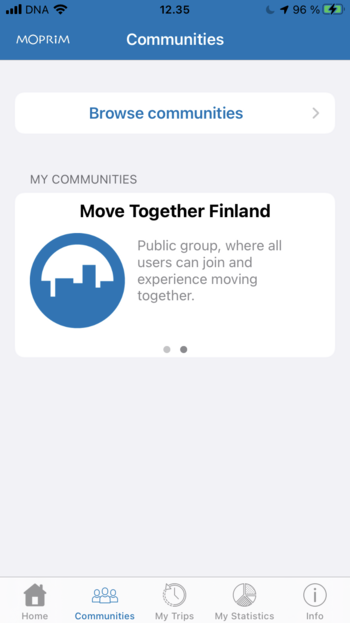
My communities shows the communities you have joined and relevant statistics about the community, such as a leaderboard of members, or your personal contribution to the community goals. You can swipe left and right to browse through all the communities you are a member of.
When pressing Browse communities, you can browse available communities or enter an invitation code for a closed community provided to you by your organization, for example. By selecting a community you can review details about the purpose and the owner of the community and review the data the community is asking from you.
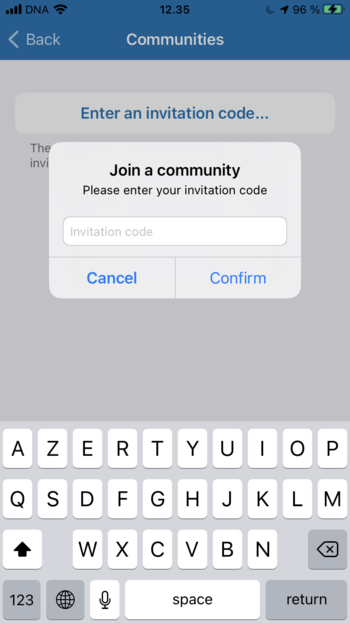
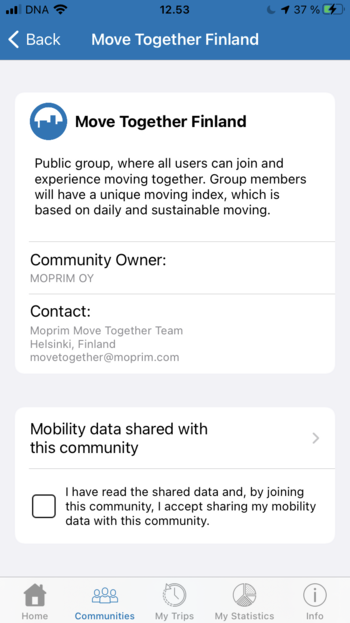
You should review carefully what data is requested. Often the data is of summary type in nature, e.g. the number of kilometers of driving per day. The reporting frequency and historical data sharing are also explained.
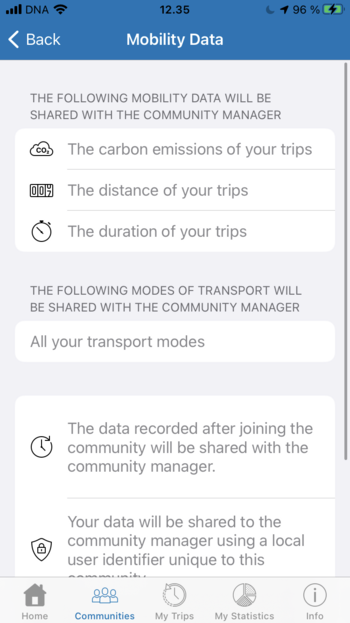
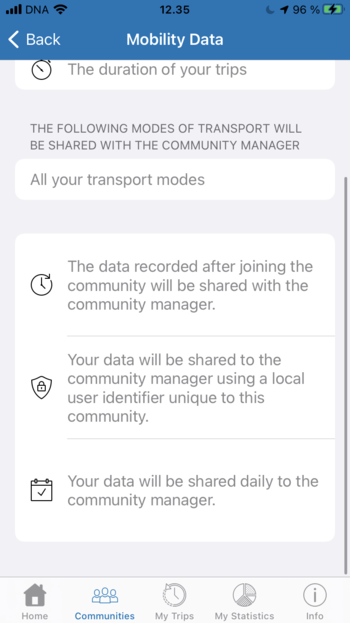
The community may ask further details about you when joining, such as a nickname to be used in leaderboards of users:

MOPRIM will then periodically share just the data you have consented to above with the community owner. You may also start seeing your accomplishments in a community leaderboard for other users to see as well.
You can leave a community any time by pressing “Leave community” on the community screen. This will stop any data sharing with the community. Move Together app will continue collecting data for you normally.
My Trips tab
The My Trips tap lets you see data about your trips on a specific day. You can select the day from the calendar view at the top.
For each day, all travel chains found are presented in chronological order.
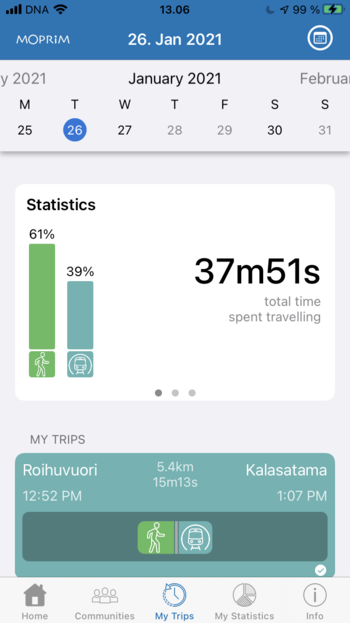
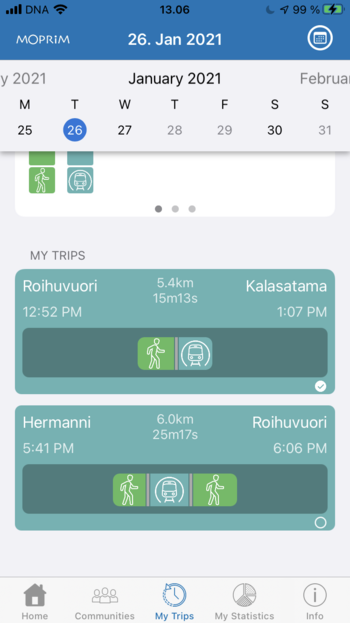
Statistics card shows the breakdown of the selected day’s mobility by transport mode. You can swipe left and right to show the day’s statistics based on distance, duration, or CO2.
Tapping a travel chain will open a Map View of the trip.
Statistics tab
The Statistics tab lets you see statistics about your trips for the past week and compare it with previous week. You can select to show duration, distance or CO2 values.
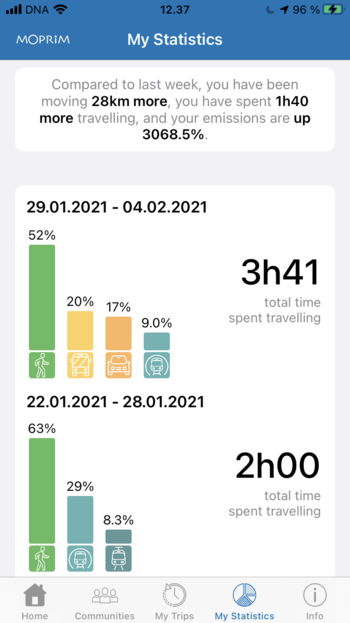
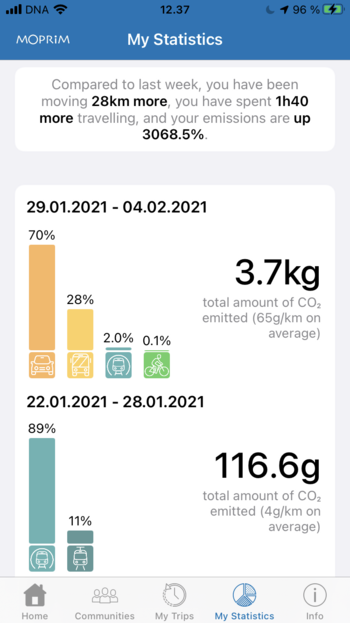
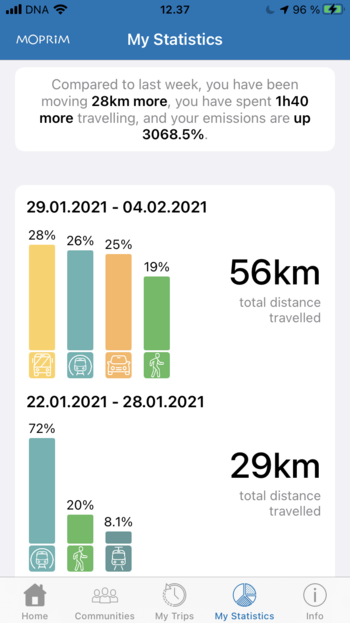
Info tab
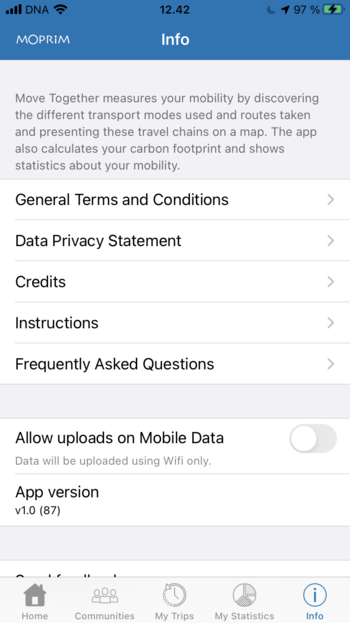
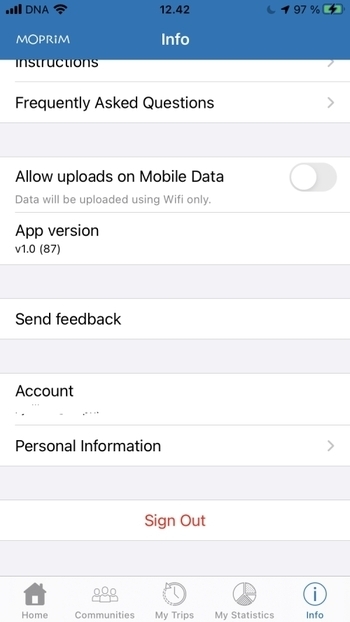
The Info tab lets you access information about the app, such as this instructions page, frequently asked questions, as well as the possibility to send your own feedback to our developer team, in case you encounter a problem using our app, or have any suggestions on how it could be improved. You can also edit your personal information here. If you wish to delete your account permanently, please contact us. This action cannot be undone.
Feedback
To help improve this product and its underlying algorithm, you have two ways of giving feedback:
- From the My Trips tab, you can modify a wrongly recognized modality by tapping it on the timeline and changing it to the correct modality. This will let us know which modality recognition can be improved and is therefore valuable information to improve this product.
- Send Feedback opens your default email application to send a new message to MOPRIM support. The message will be prefilled with the application id and several other general details about the phone and operating system to help with troubleshooting. You can describe your issue freely in the email, attach any screenshots and send. MOPRIM support team can then reply to your email.